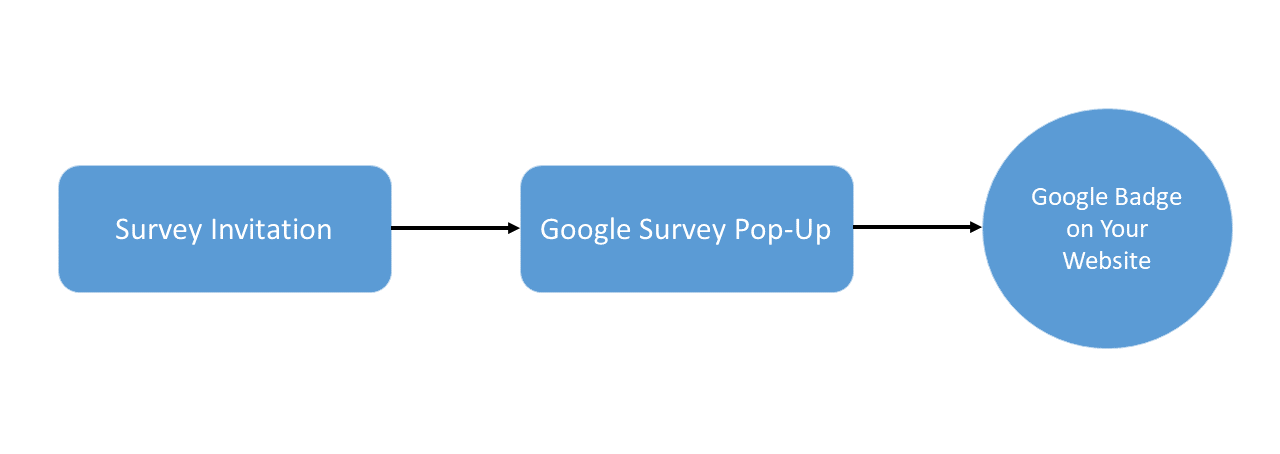
Survey invitation is an embedded message on the Thank You and Order Status pages invites customers to opt-in for a Google survey, as shown in the screenshot below.
Clicking "Yes" will enable the Google Survey pop-up.
To enable Survey Invitation, see instructions here.


The Google Survey Pop-Up appears after the customer agrees to participate in a survey. If they click Yes, Google will send the survey via email once their order is delivered. If they select No, the Google survey pop-up will simply disappear.
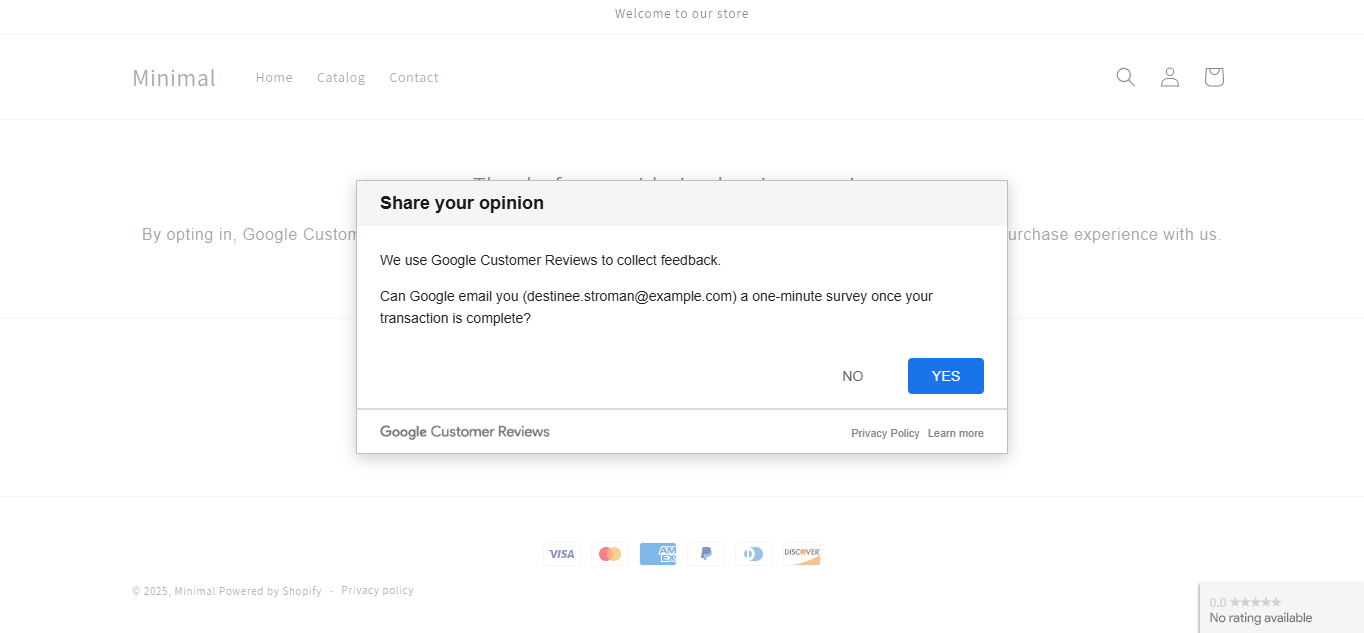
On your Shopify Admin Panel, navigate to Settings > Checkout > Click Customize to access the Checkout editor.
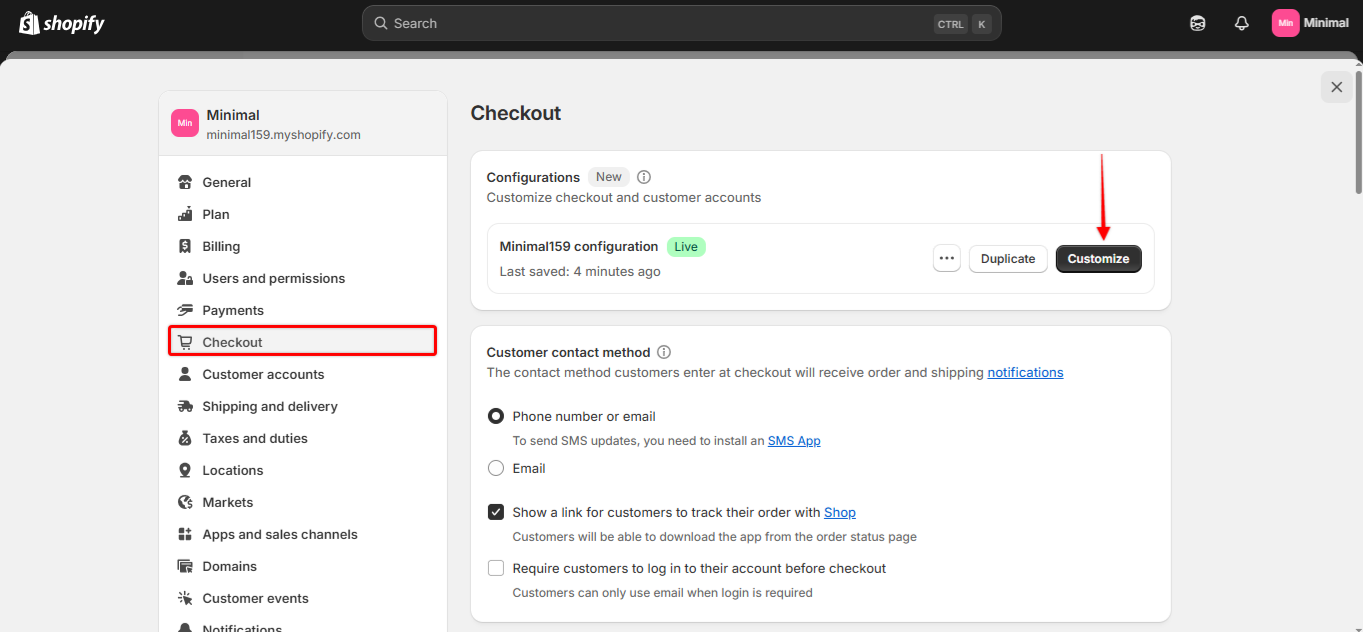
In the top middle menu, choose Thank you or Order status from the dropdown list.

In the left sidebar, click Sections > select Add app block > select the Appio Google Customer Reviews app block from the available app blocks.
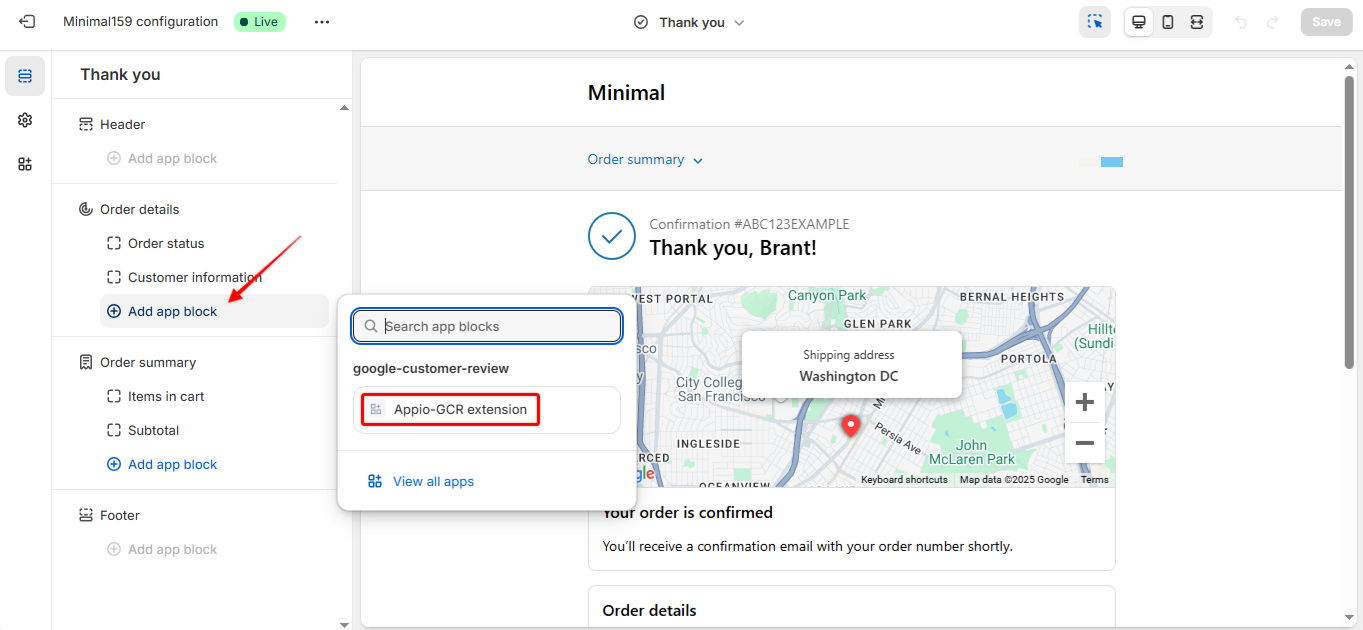
After the app block is added to the page, click on the back arrow to return to the left-hand pane in the page editor. Then, drag and drop the block to your desired position.
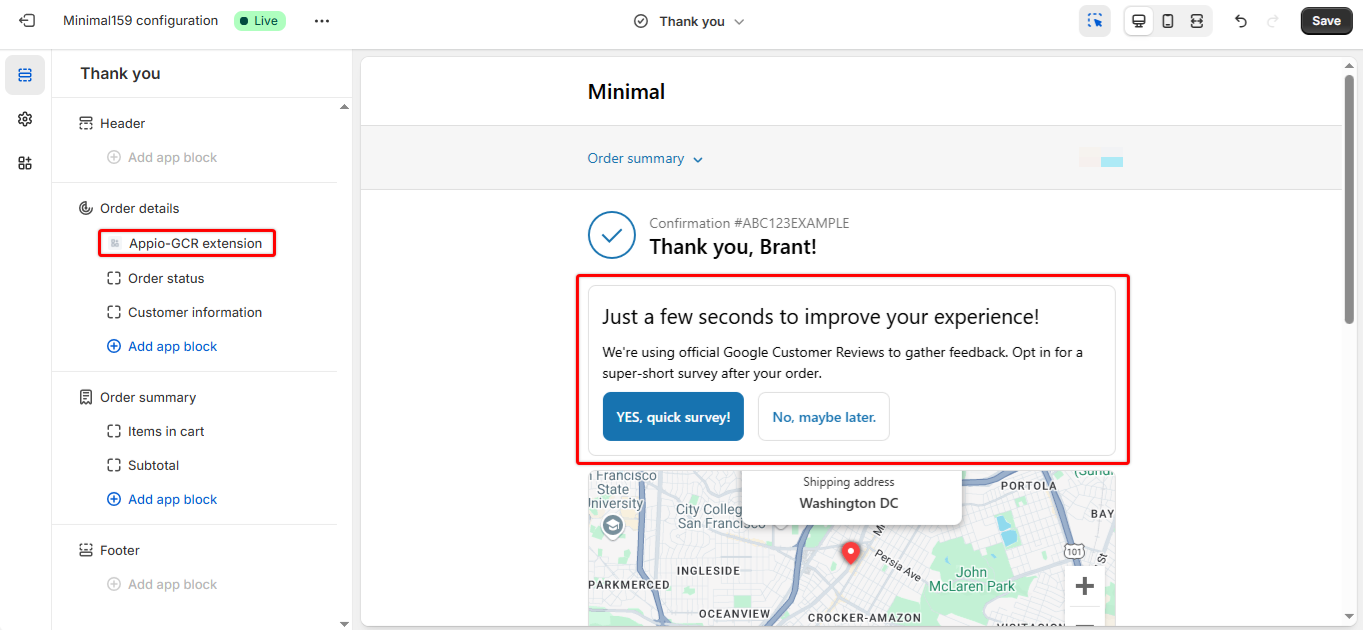
Click Save.
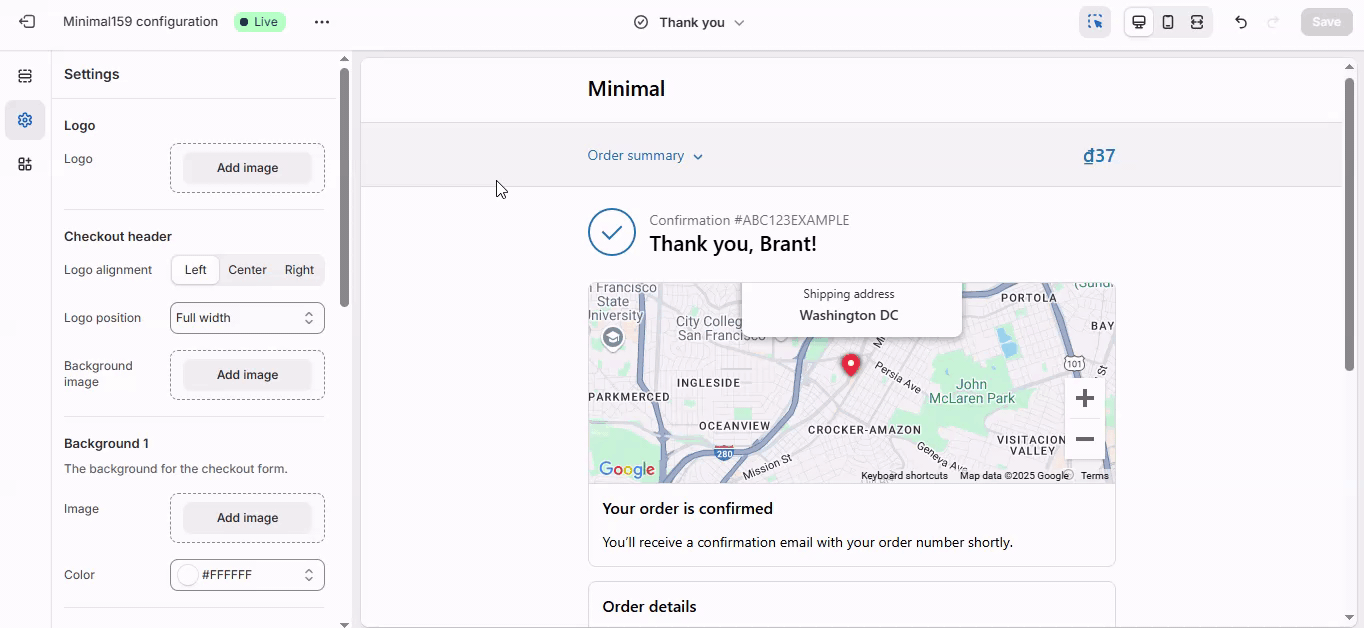
Log in to Google Merchant Center
Go to Settings and Tools → Additional Utilities
Click on Customer Reviews via Google
Select “More” to activate the add-on
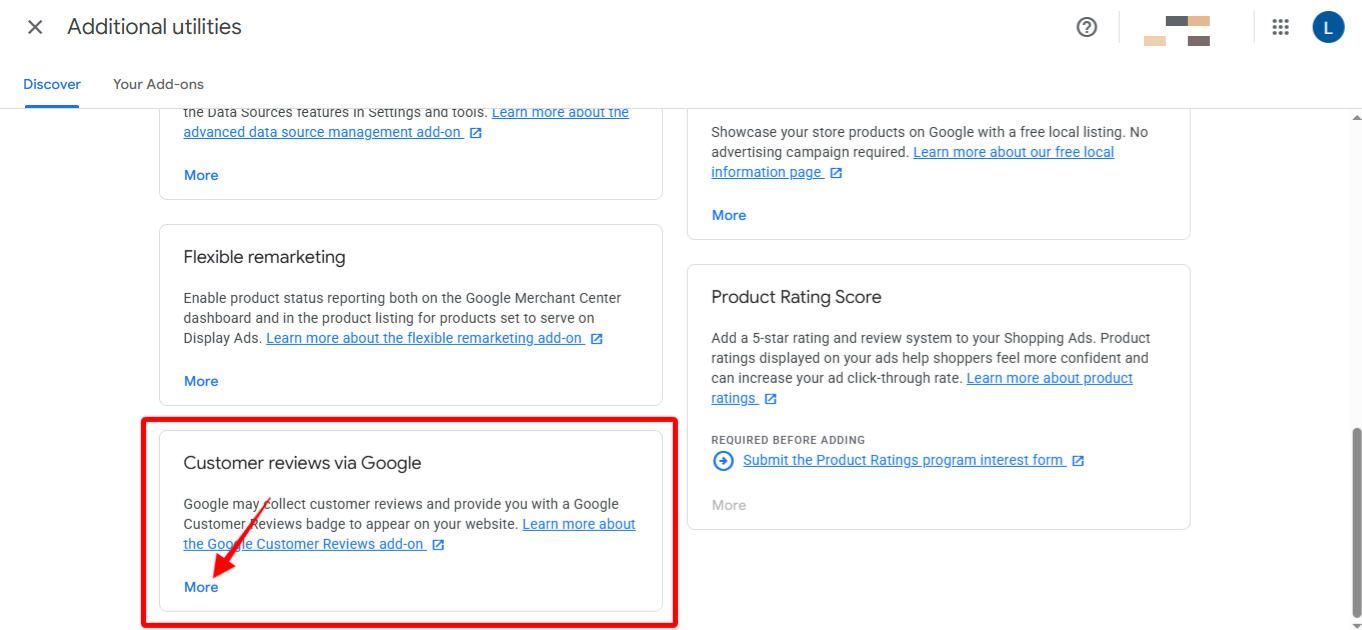
Merchant ID
Enter your Merchant ID exactly as it appears in your Google Merchant Center. This ensures proper integration with the Google Customer Reviews program.

Schedule Email Send
This setting determines how many days after an order is placed Google will send the survey email to the customer. Make sure this aligns with your estimated delivery time to maximize response rates.

Survey Style
This setting determines how the survey pop-up is displayed on your page.

Survey Language
This setting allows you to select the language for the survey. If the language you need is not available in the options, please contact us for assistance.

Badge Position
This refers to where the badge will appear on your store's pages. You can choose to show it at the bottom left or bottom right of the page.

There are several possible reasons why the survey invitation may not be appearing correctly on your store, including:
An incorrect Merchant ID entered in the app settings
An incorrect store URL specified in your Merchant Center
Not being enrolled in the Google Customer Reviews program
Your store is not meeting the eligibility requirements for the program
Errors or conflicts preventing the survey from displaying
For further assistance with app setup, please contact us here. We're ready to help.
To learn more about the Google Customer Reviews program, click here.